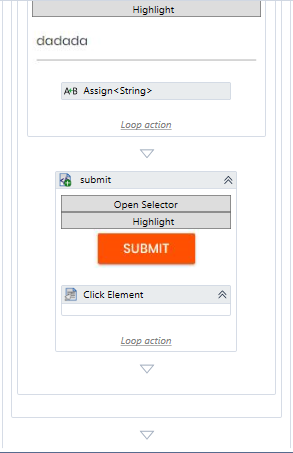各項目(各行に対応)は、Submitボタンをクリックして入力した後、入力する必要があります。
各入力の入力プロセス(Submitボタンをクリックする)をマップするには、以下のステップのように、最後のAssignアクティビティの下のスペースに対応する白い三角形をクリックし、Recorderを起動し、ブラウザ内のSubmitボタンをクリックするだけです。
録音を停止するには、ESCボタンを押すだけです。
ここで注意したいのは、録画を終了させないと、実行したすべてのアクティビティが延々と記録されることです。
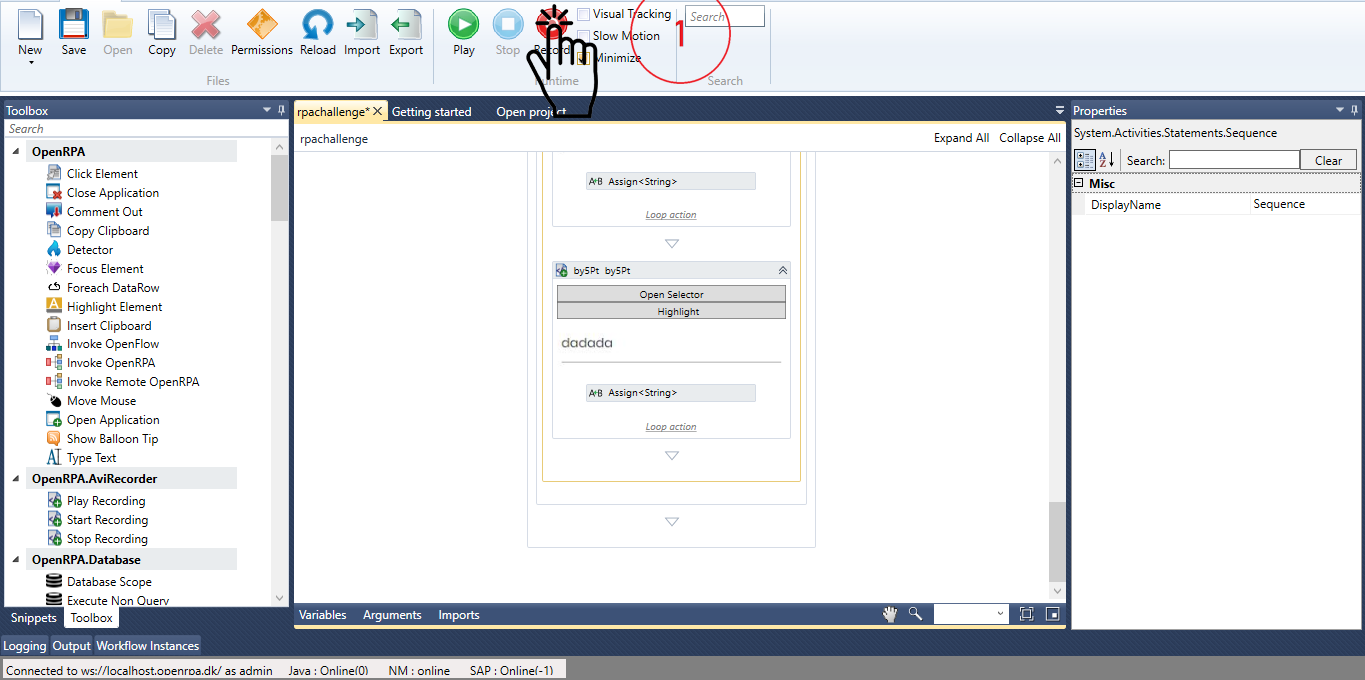
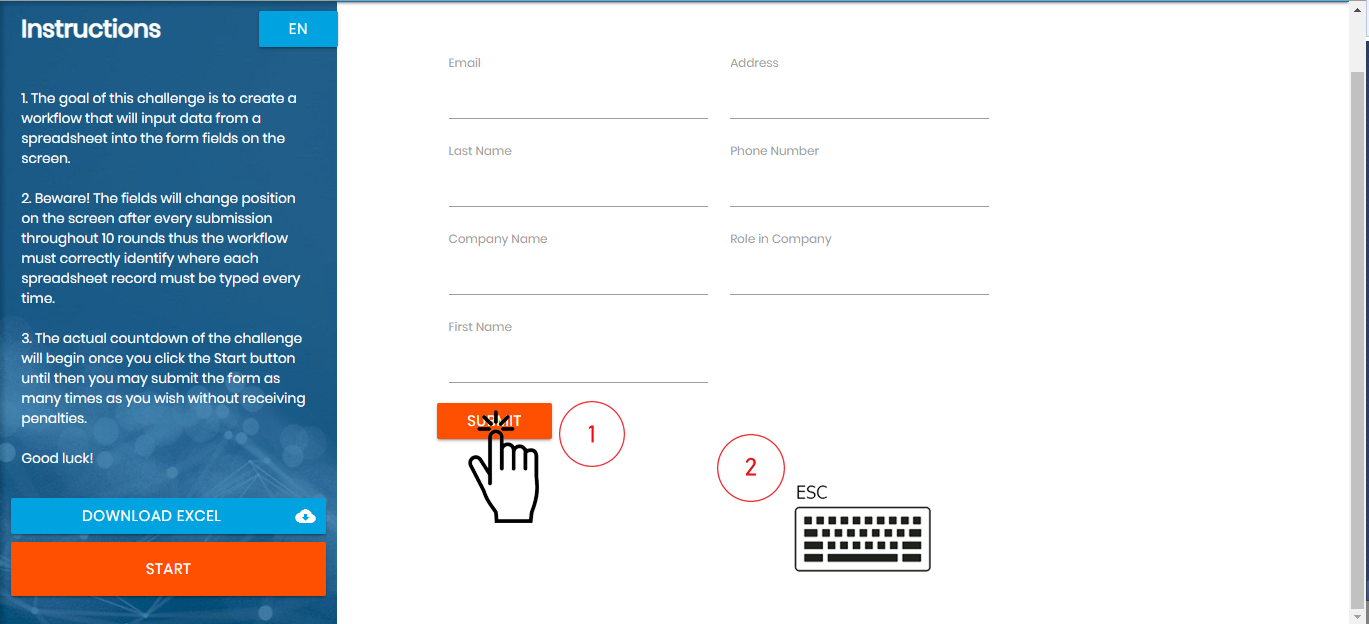
Startボタンをうまくマッピングすると、下の画像のようなワークフローになります。