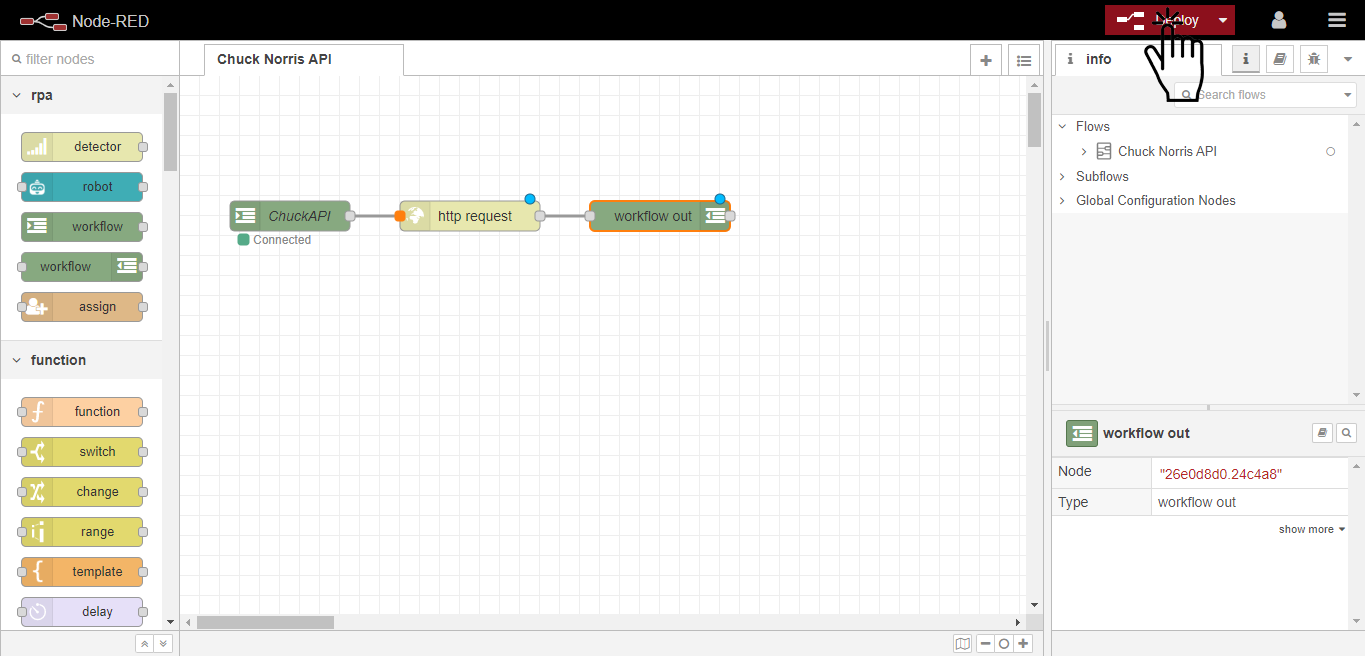ロボットからデータを受け取り、Chuck Norris APIに問い合わせ、その値をロボットに返すというロジックがここにある。
ワークフローロジック
Workflow Inノードをワークスペースにドラッグします。
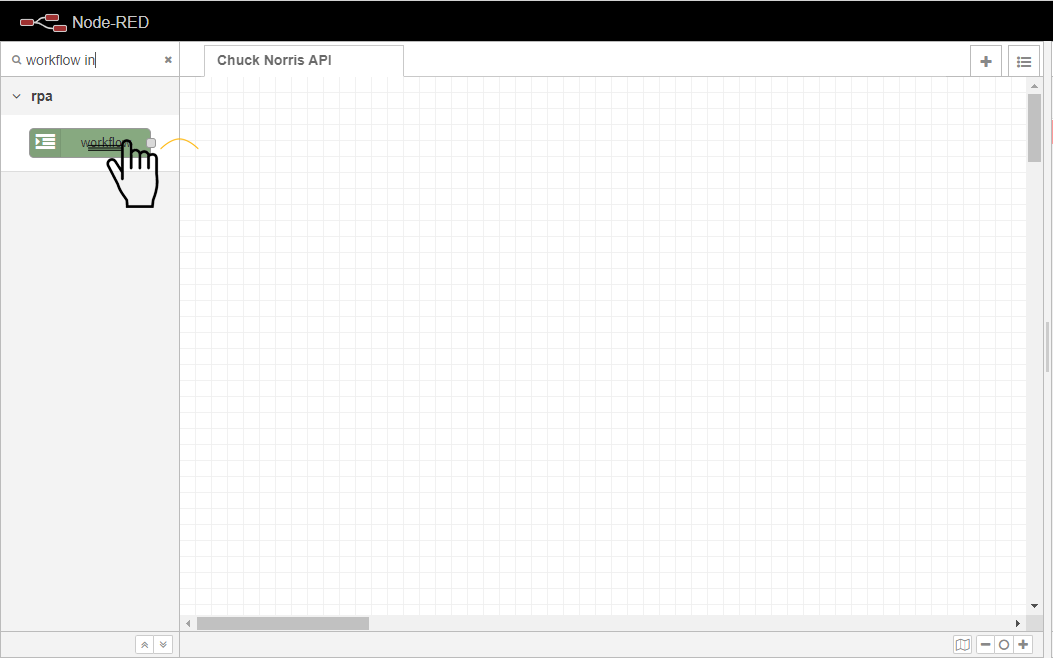
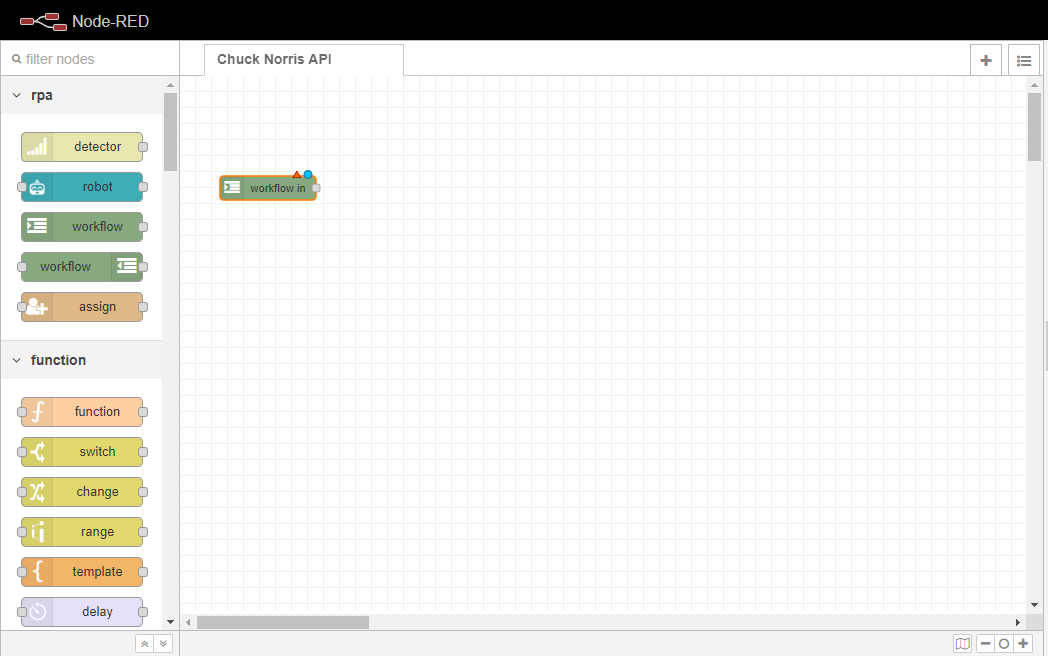
Workflow In のプロパティで、OpenFlow ワークフローが割り当てるキューを定義するために、キュー 名を設定します。キュー名は完全に任意であり、ユーザが好きな名前を選択できます。この例では、chuckapi と設定しています。
備考
Node-RED ワークスペース内のノードのプロパティにアクセスするには、指定されたノードをダブルクリックします。ノードのプロパティボックスが表示され、それ自体に必要な各入力フィールドが表示されます。
RPAチェックボックスをオンにすると、このフローのワークフローがOpenRPAエージェントから呼び出されるようになります。
Name入力フィールドにワークフローの名前を設定します。ここでは、ChuckAPIと設定しています。
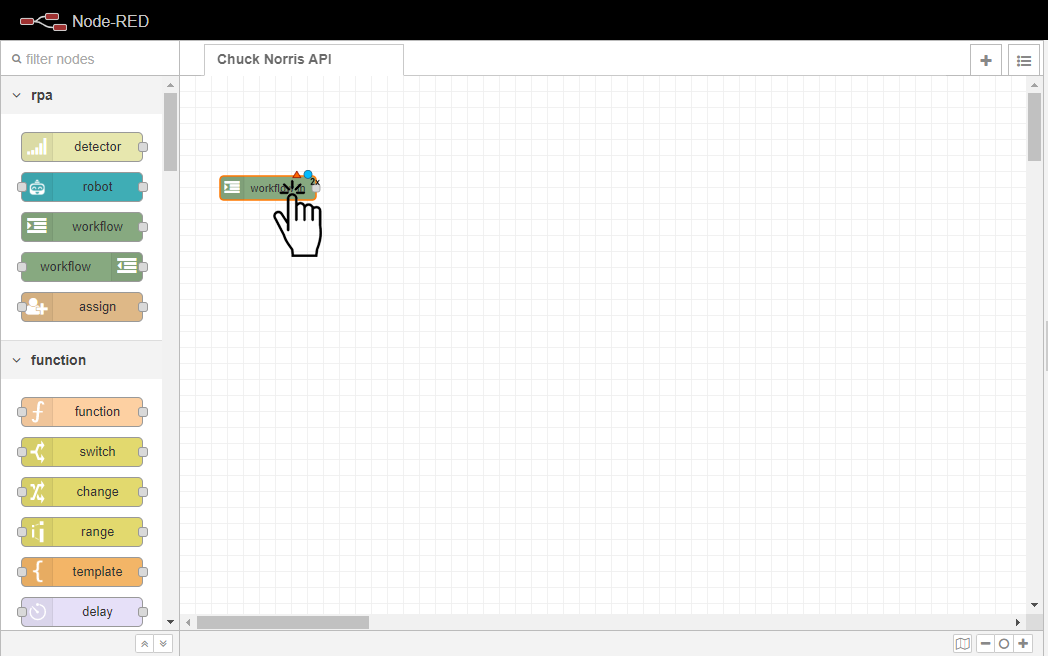
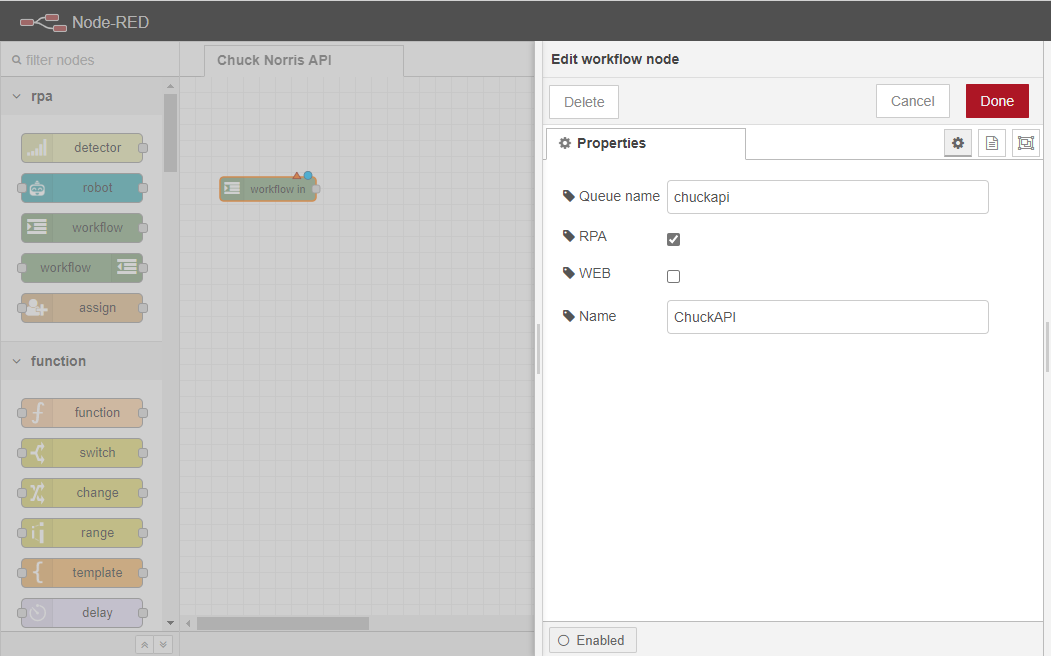
HTTP Requestノードをワークスペースにドラッグします。
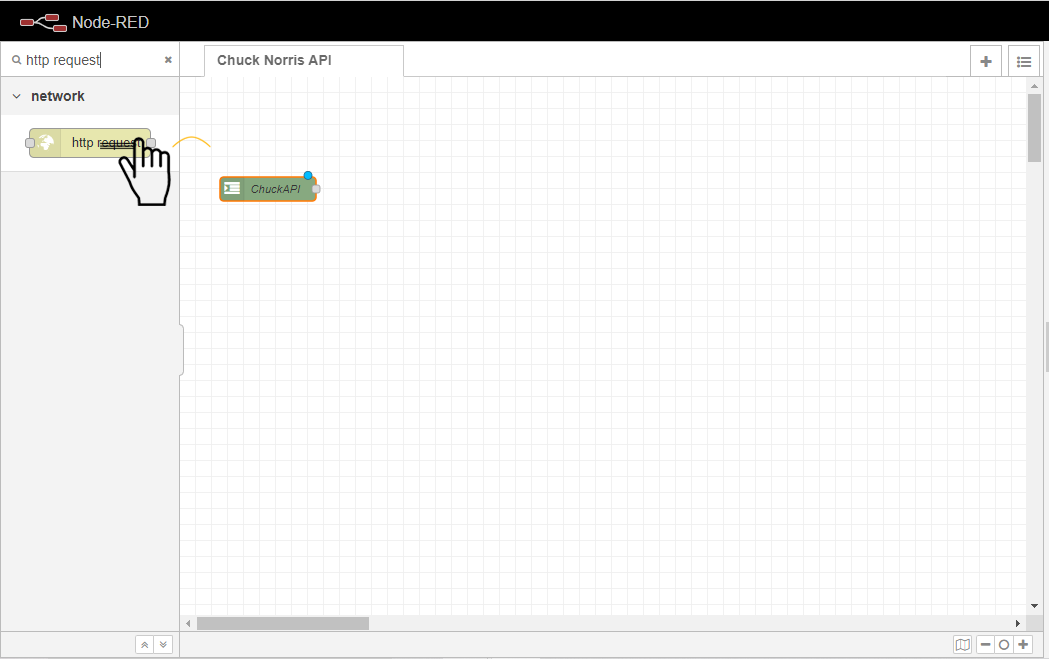
Workflow In」ノードと「HTTP Request」ノードを接続します。
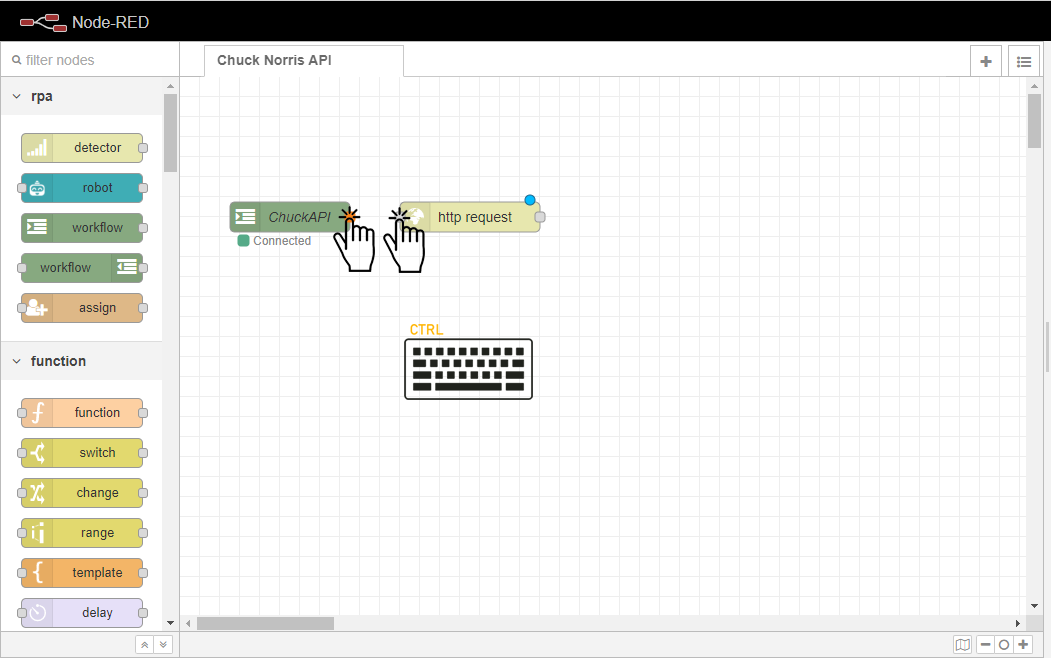
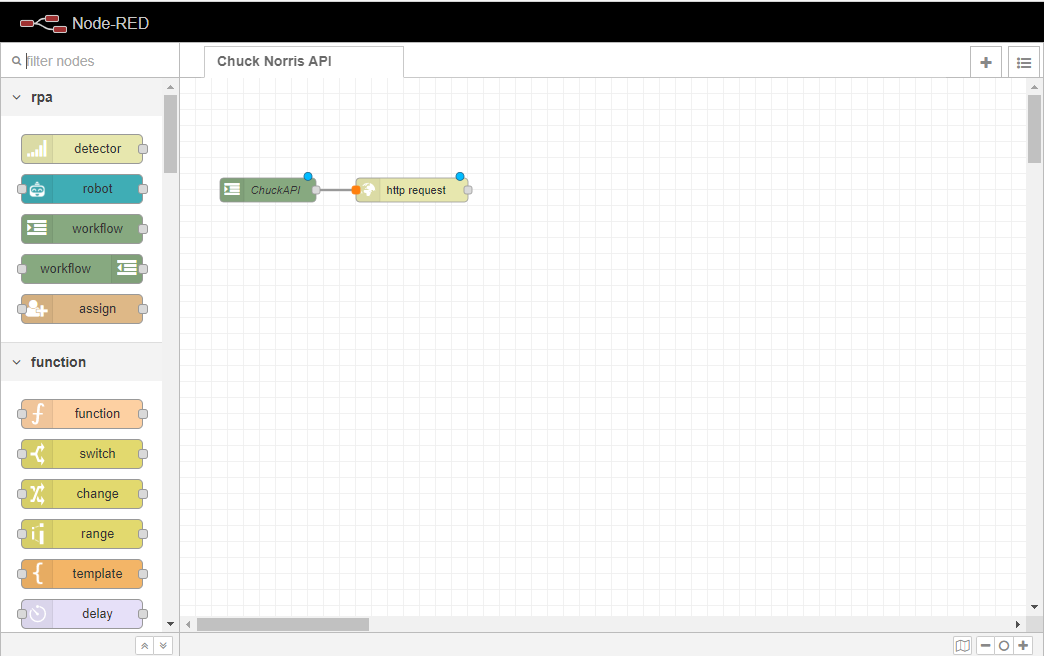
備考
ノードの接続は、Ctrlキーを押しながら、各ノードの外側にあるポートという灰色の長方形をクリックするだけで簡単にできます。クリックしたままでも接続できますが、筆者はCtrlキーを使う方が使いやすいと感じています。
リクエストのMethodを GETに設定します。
リクエストの送信先となるAPIのURLを設定します。この例では、https://api.chucknorris.io/jokes/random?category={{category}}です。
Mustache(https://mustache.github.io/mustache.5.html) の中の変数、すなわちcategoryも同様に任意の名前になっています。
この変数は、OpenRPAがユーザーから取得した選択肢の値を渡すために使用されます。ユーザーは自分の好きなように名前をつけることができます。
返送するタイプを設定します。この例では、パースされた JSON オブジェクトが返されます。

Workflow Outノードをワークスペースにドラッグします。
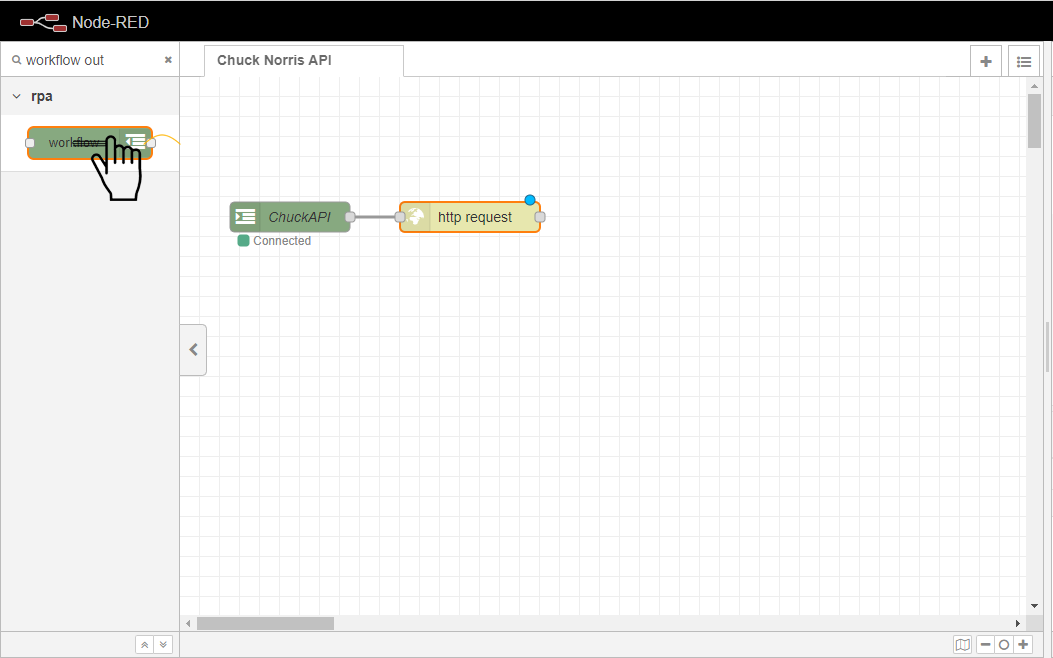
HTTP RequestノードとWorkflow Outノードを接続します。
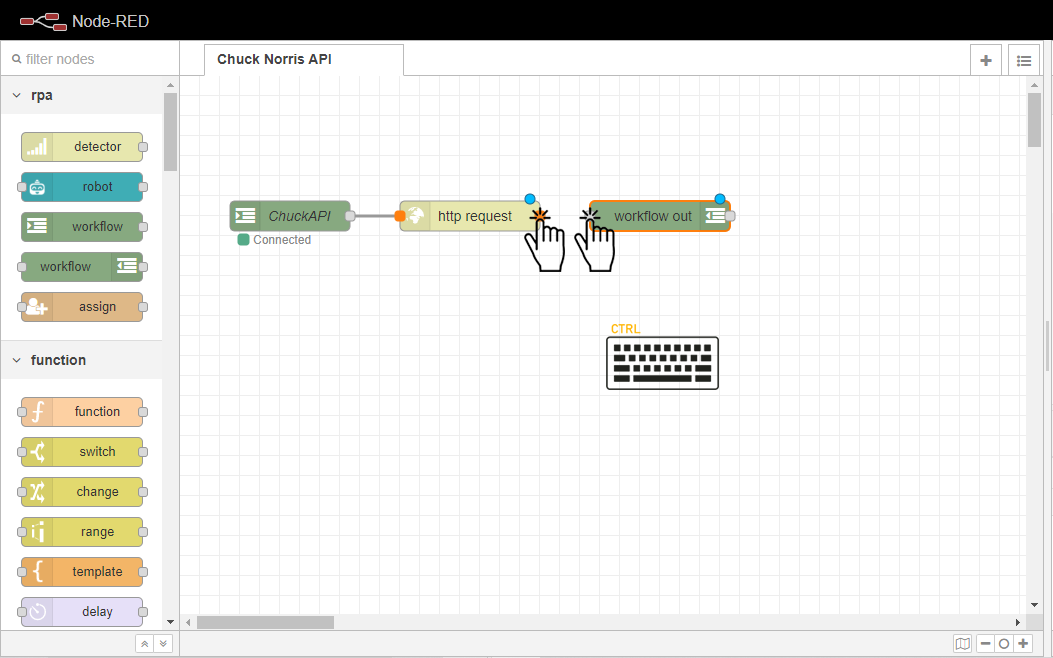
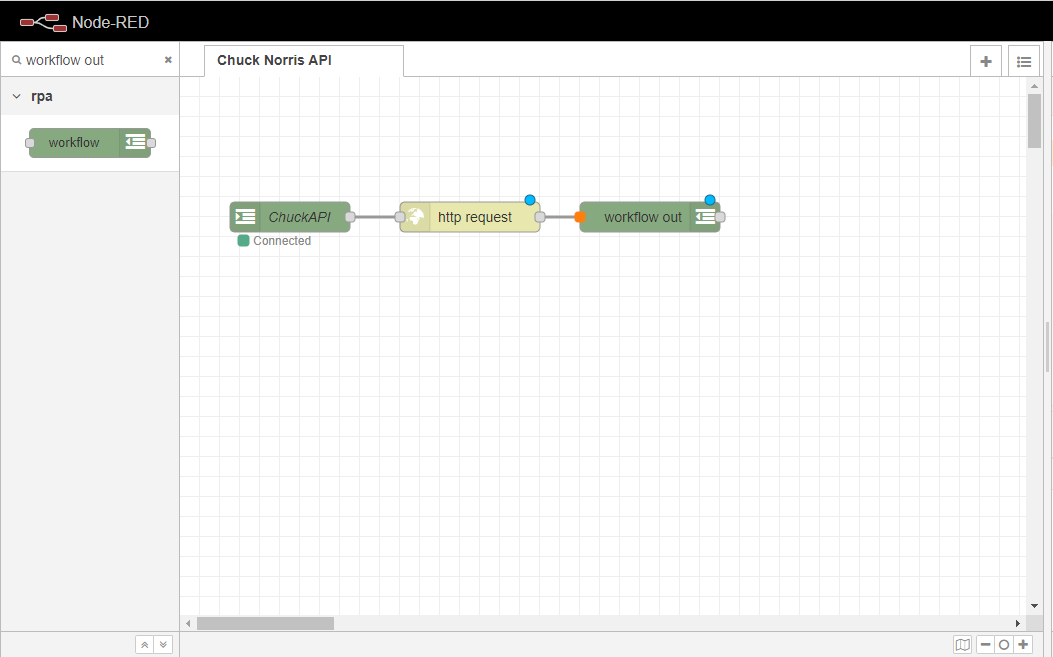
備考
ノードの接続は、Ctrlキーを押しながら、各ノードの外側にあるポートという灰色の長方形をクリックするだけで簡単にできます。クリックしたままでも接続できますが、筆者はCtrlキーを使う方が使いやすいと思います。
画面左上の赤い「Deploy」ボタンをクリックして、フローをデプロイします。